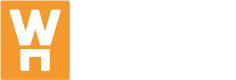API Key
All requests to the API must be authenticated using an API key. Each key is linked to a user and a project. That means that when a user is assigned to many projects, they have many unique API keys assigned to them. However, it is not possible for a user to have multiple API keys for one project. In short, user and project is a one to one relation.
Getting your API key
Acquiring the API key requires taking a couple of steps and clicking through a platform a bit. Below you can find a step by step tutorial with images helping you to get the API key.
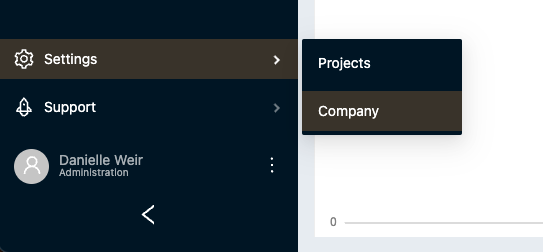
Firstly, click on Settings located in the navigation sidebar, then Company.
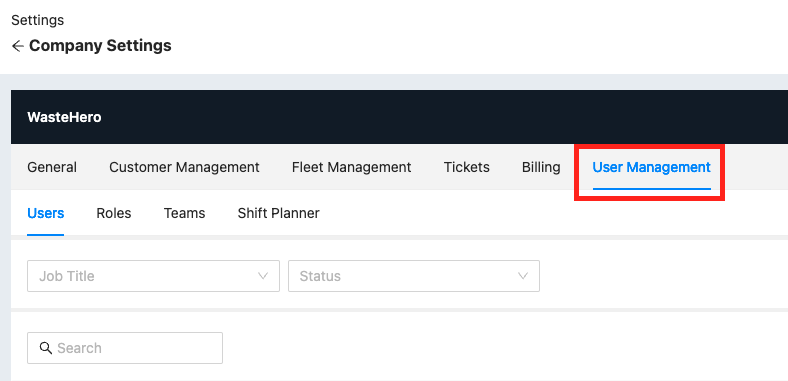
Navigate to the User Management tab.
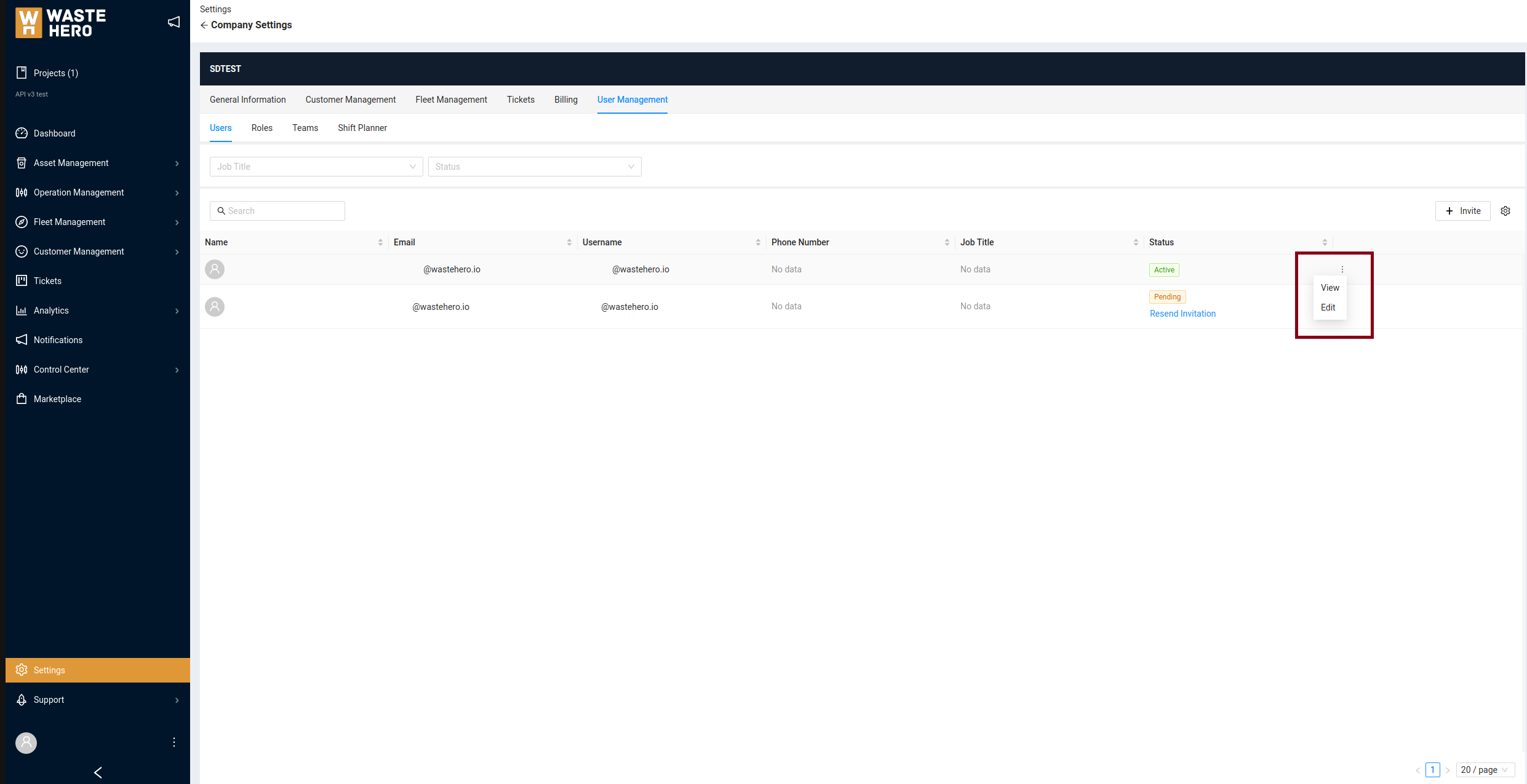
Under User Management, click on the User Details (3 little vertical dots) which will open a dropdown. From the dropdown, select Edit.
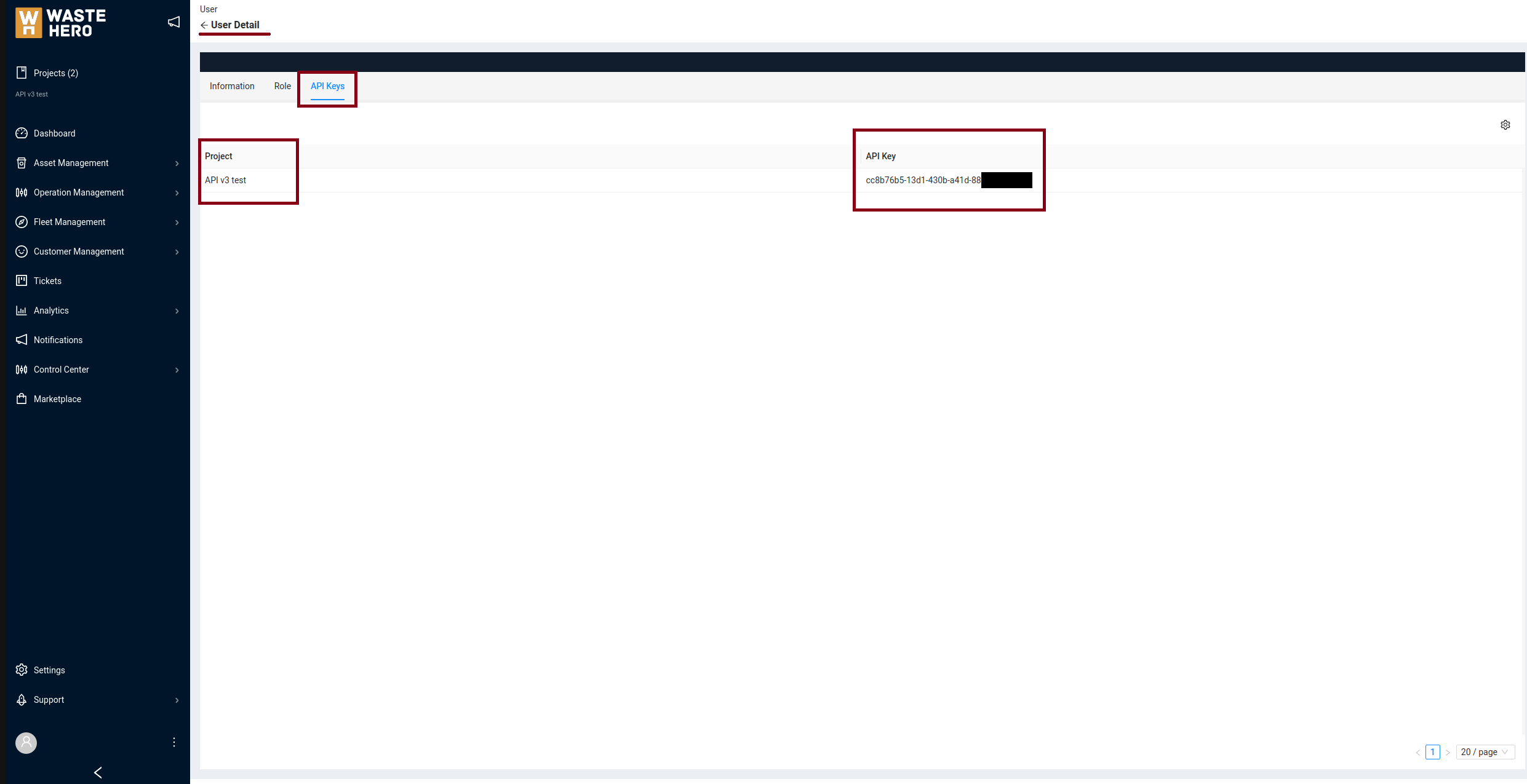
This will navigate you to the User Detail page, where the API Keys tab will be visible.
Click on the API Keys tab. You will now see a table storing project names on the left, and the corresponding API keys to the right.
Using your API key
As described earlier, the API key has to be sent in the request header for each request as an "X-API-Key" field. In general, a header that authenticates a user could look like this:
header = {
"X-API-Key": "my-api-key",
"content-type": "application/json",
}
Updated over 3 years ago